Introducing Post-It: Communication Automation Service
2020-08-16 • 4 min read
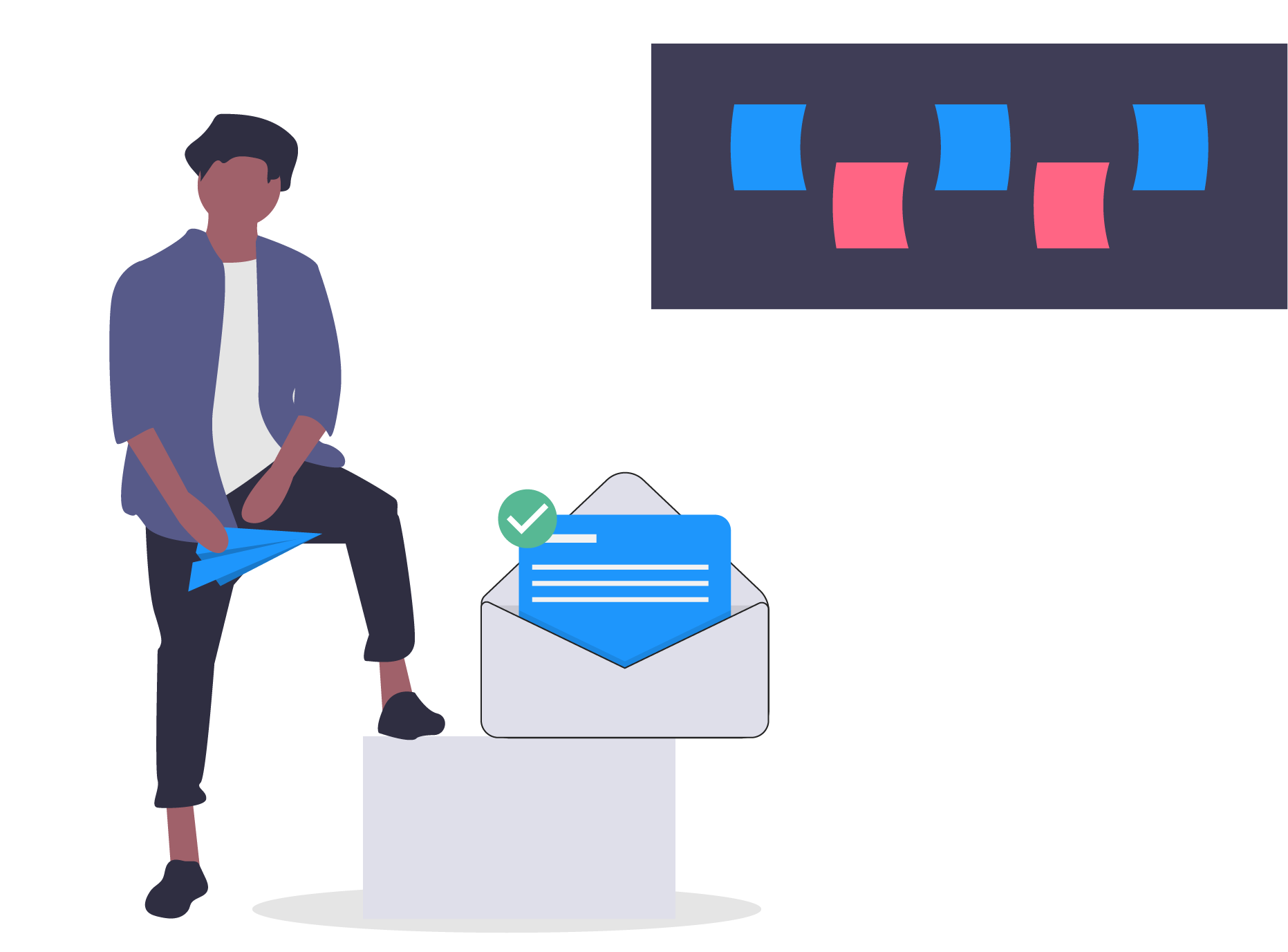
Announcing our new service: Post-it - a communication automation service. We wrap various communication APIs in one place. You can send pre-templated messages from your own email address and other social accounts over API (we currently support Gmail) with simple configuration. In this post, we will show you how you can use Post-it with Chopin (apio's online store creator) to send automated order confirmation.
Use Case: Automated Order Confirmation ¶
Order confirmation is a great way to signal customers that the store has received their orders and remind customers if there’s any pending actions (for example: payment confirmation, delivery schedule, etc.). We offer templated confirmation, so you don’t have to design one. We also add action buttons to allow customers to respond messages easily.
The confirmation email can act as a conversation starter between merchants and customers. You can keep all the customer communication in one place (your inbox) and manage order progress in email thread.
For example, if you provide manual payment methods (Zelle, Venmo), some customers might tell you they’ve paid through facebook messenger, some might use emails, some might not tell you. It’s overwhelming to track customer communications when they’re all over the place (email, text, Facebook, Instagram, etc.).
With Post-it’s email service, customers can reply that confirmation email simply by clicking the payment confirmation button. This email thread can be used to coodinate delivery instruction, shipping status, out-of-stock notifications and more.
🛍️ Don't have an online store? Follow this step-by-step guide to create one with Chopin for free!
Email Template ¶
Let’s take a closer look at our templated order confirmation email:
Sender: It will show the email is sent from your store name with the Gmail address provided. You will be able to find a copy in your own Gmail sent box. The customers can also directly reply the email to you rather than to a non-human email.
Subject Line: It will show “Your Order from your store name + order confirmation number” by default, but it’s customizable!
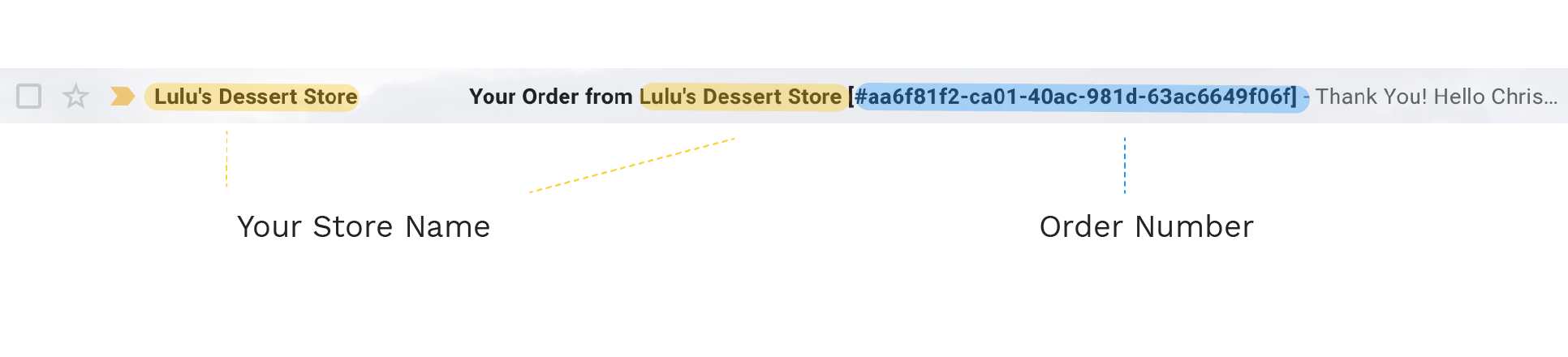
Body: It will include following order information:
- Customer’s Name
- Order Summary
- Order Number and Order Placement Time
- Payment Instruction/Reminder (customizable!)
- Store Logo and Social Plug-Ins
- Disclaimer: We don’t want our customers to misunderstand these emails as spam, so we explained why they receive this message.
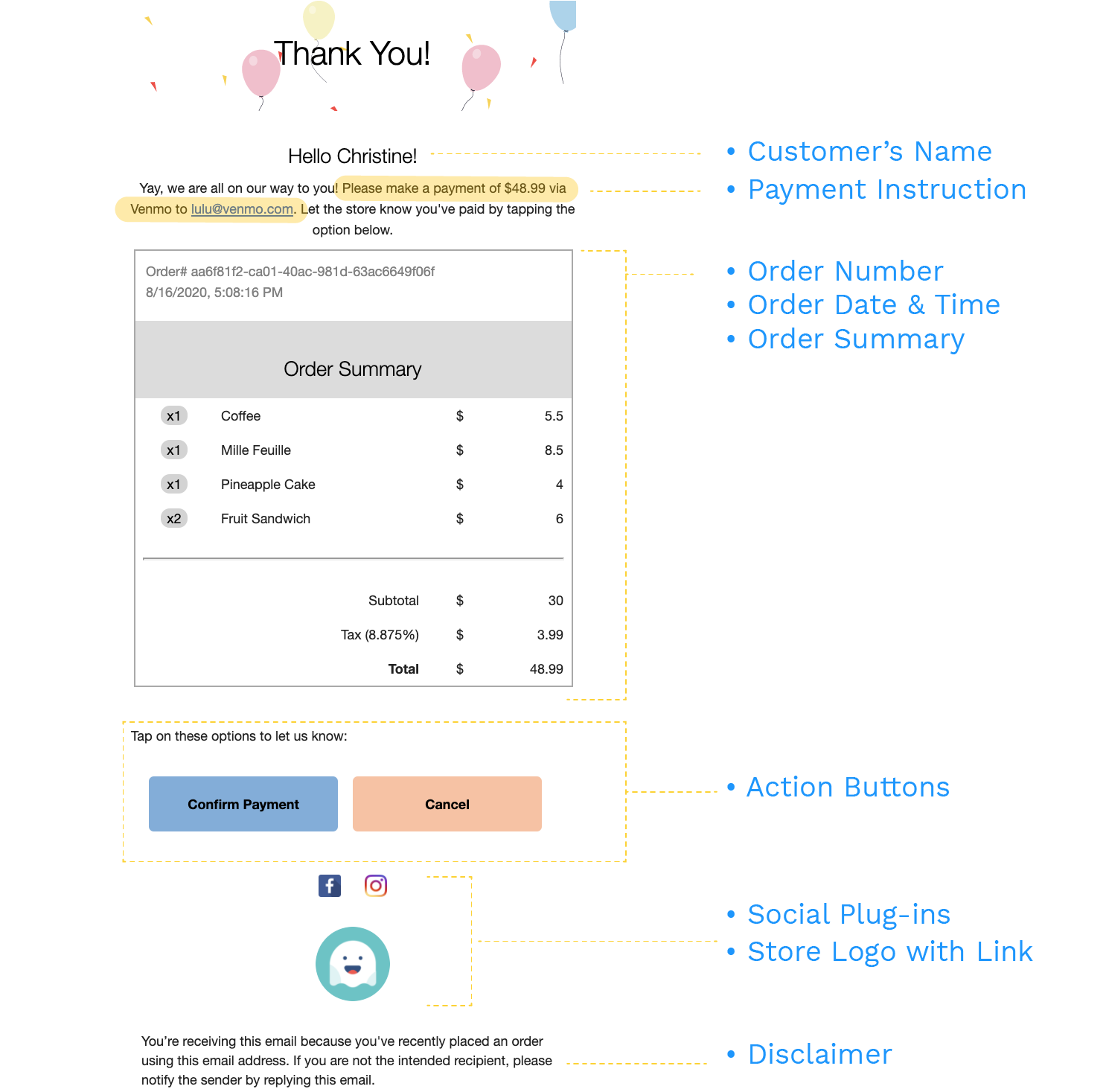
Action Button ¶
Currently we offer two automated responses for customers to notify store owners when:
they have paid through one of the manual payment options
they would like to cancel order
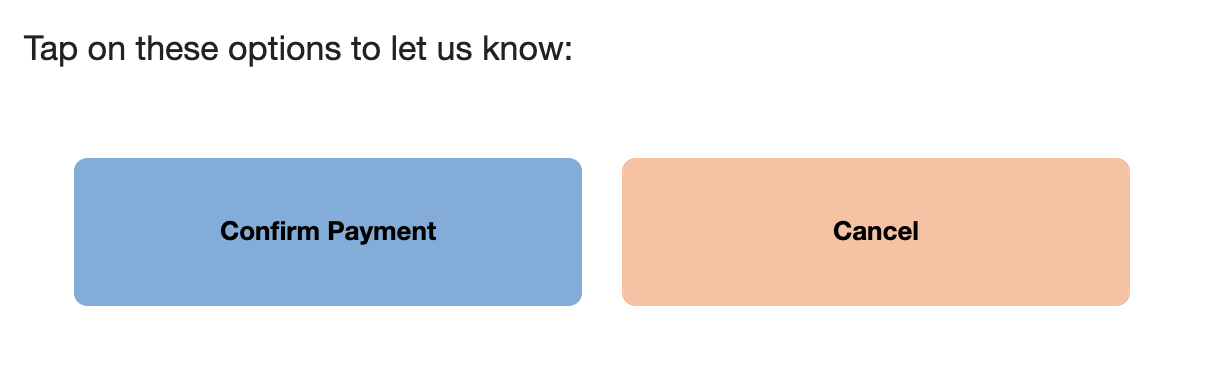
In the first scenario (Payment Confirmation), the owners can verify the payment status after receiving the customers’ emails. Then they can use this email thread to further confirm the order has been processed properly and other detail coordinations.
In the latter scenario (Cancel Order), the owners will get instant notification about a cancelation. They can also use this email to follow up why the customers want to cancel order. These feedbacks are valuable for store owners to provide better products and services.
Note: More templates and action button customization coming soon. Feel free to drop us a message if you have any genius idea to share!
Tutorial ¶
Below we will show you how to automate the process of sending order notifications to your customers. In this example, we combine Post-it with Chopin (apio's online store creator) to communicate with shoppers.
Step 1: Grant Gmail Access to Post-it ¶
Go to Post-it on Telescope, apio’s app platform. Follow the instruction to grant apio access to send email on your behalf.
- Click
View Emailsand then the plus sign (+) to add an email - Log in to your google account in the pop-up window
- Click
Allowto grant apio access to send email on your behalf
Step 2: Turn on Email Confirmation Feature on Chopin ¶
Then, go to Chopin to turn on the email confirmation feature.
In the Order Settings section, check Send Order Confirmation box.
Now try place an order with your online store or our demo store, you will receive an email confirmation with order details and options to follow up with the owner!
Step 3: Customize your message ¶
Our out-of-box email service still gives you some room for creativity! We currently support customization on the following areas, which can be configured in the Order Settings section of Chopin app.
- Subject Line
- Payment Instruction: If you’d like to provide additional instruction other than our default message, you can add them here.
Summary ¶
Today we demonstrated how to set up automated order confirmation and how you can use these email threads to manage your customer communications. We will discuss more ways to utilize email automation at another time. Try Post-it now and keep your customers “Post-it”!
Happy posting! 📝